设置MetaMask
In the previous step we showed you how to get the ALGO testnet to start interacting with Milkomeda A1 Rollup Testnet. From now on, documentation will be focused on mainnet settings. Nevertheless, we recommend that you first interact with Milkomeda A1 Rollup using testnet funds. For this purpose change the corresponding RPC settings to Testnet. Please keep in mind, that all the steps described for mainnet settings are the same as the ones for testnet.
From now on, documentation will be focused on mainnet settings. Nevertheless, we recommend that you first interact with Milkomeda A1 Rollup using testnet funds. For this purpose change the corresponding RPC settings to Testnet. Please keep in mind, that all the steps described for mainnet settings are the same as the ones for testnet. :::
Now that we have an Algorand wallet and some ALGOs, we need an address on the Milkomeda Algorand A1 Rollup where we can receive our MilkALGO. We recommend using MetaMask for this step. We recommend using MetaMask for this step.
First, install MetaMask for Chrome, then click the Chrome Extensions icon and select MetaMask. 在MetaMask窗口,点击「开始」然后,「创建一个钱包」。 在MetaMask窗口,点击「开始」然后,「创建一个钱包」。 设置钱包密码,并点击完成其余的设置屏幕。 When you're finished, you will have a new, empty wallet, as shown below. When you're finished, you will have a new, empty wallet, as shown below. Select the network dropdown in the top right corner of the MetaMask screen.
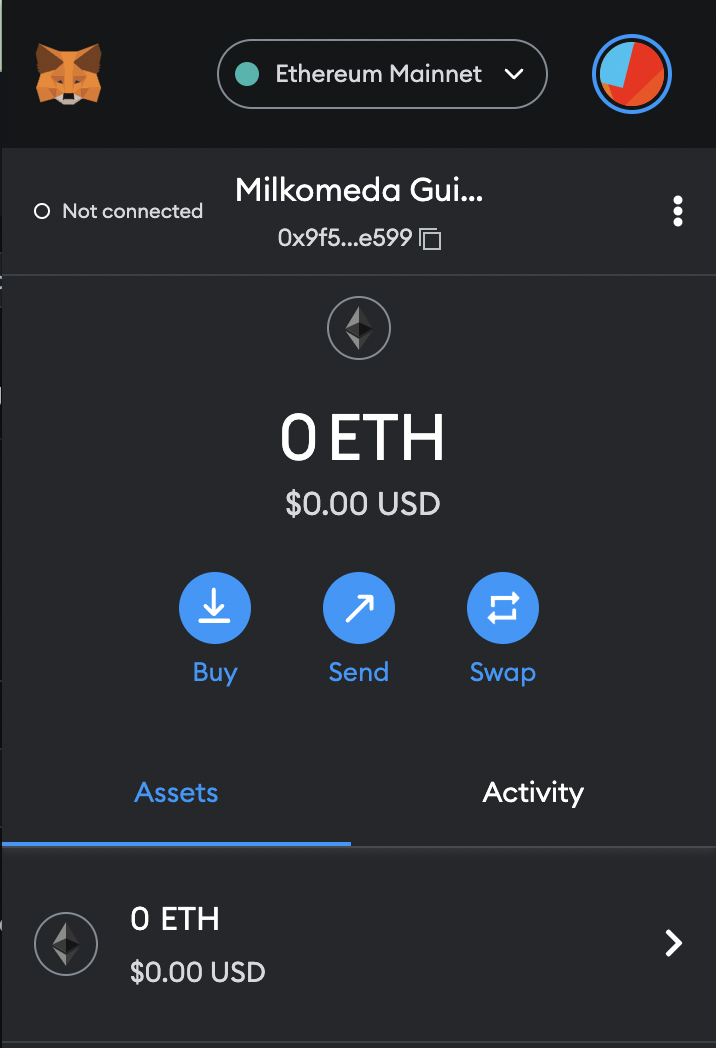
从下拉列表中,选择「添加网络」,并输入以下内容:
Network Name: Milkomeda Algorand mainnet
New RPC URL: https://rpc-mainnet-algorand-rollup.a1.milkomeda.com
Chain ID: 2002
Currency Symbol (Optional): milkAlgo
Block Explorer URL (Optional): https://explorer-mainnet-algorand-rollup.a1.milkomeda.com
**To interact with Milkomeda A1 Testnet, use following network details:**
网络名称: Milkomeda Algorand Testnet
New RPC URL: https://rpc-devnet-algorand-rollup.a1.milkomeda.com
Chain ID: 200202
Currency Symbol (Optional): milkTALGO
Block Explorer URL (Optional): https://testnet-algorand-rollup.a1.milkomeda.com
:::Click “Save”, and you will now see Milkomeda Algorand in the network dropdown list. Copy your Milkomeda Algorand wallet address from MetaMask to the clipboard by clicking on the account name, as shown. Copy your Milkomeda Algorand wallet address from MetaMask to the clipboard by clicking on the account name, as shown.
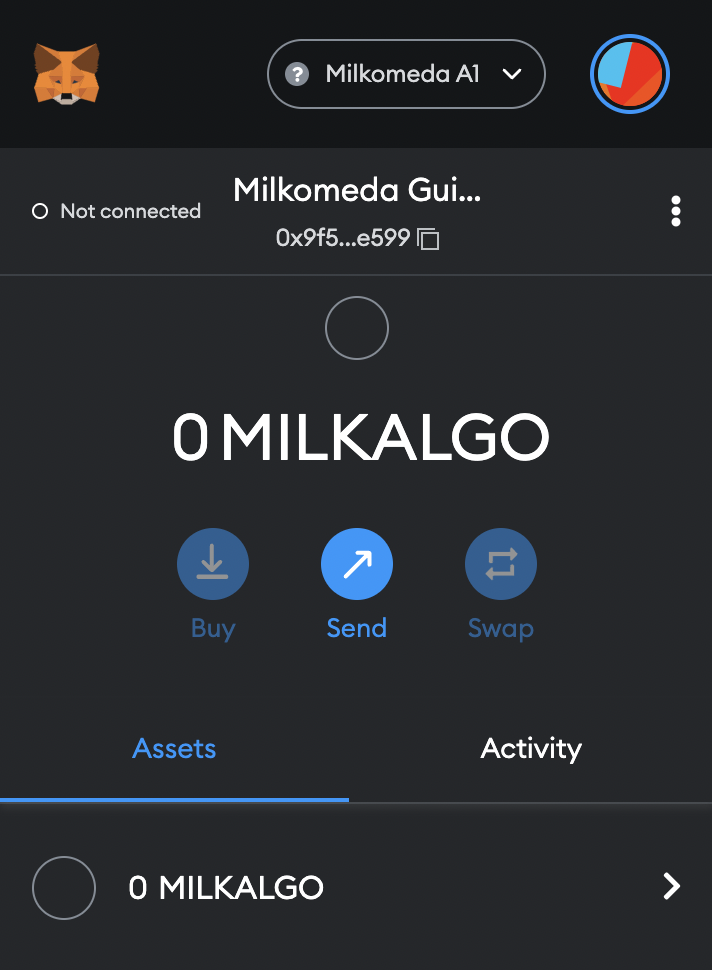
Next we will go to the Milkomeda A1 Bridge dApp and send our ALGO to the Bridge to be wrapped.