Configuring MetaMask
Now that we have a Cardano testnet wallet and some Test ADA, we need an address on the Milkomeda Cardano Devnet sidechain where we can receive our mTADA. For now, we recommend using MetaMask for this step.
First, install MetaMask for Chrome. Then, click the Chrome Extensions icon and select MetaMask. Within the MetaMask window, click "Get Started" and then "Create a Wallet". Set a wallet password and click through the rest of the setup screens. When finished, you should have a new empty wallet, as shown below. Select the network dropdown at the top right of the MetaMask screen.
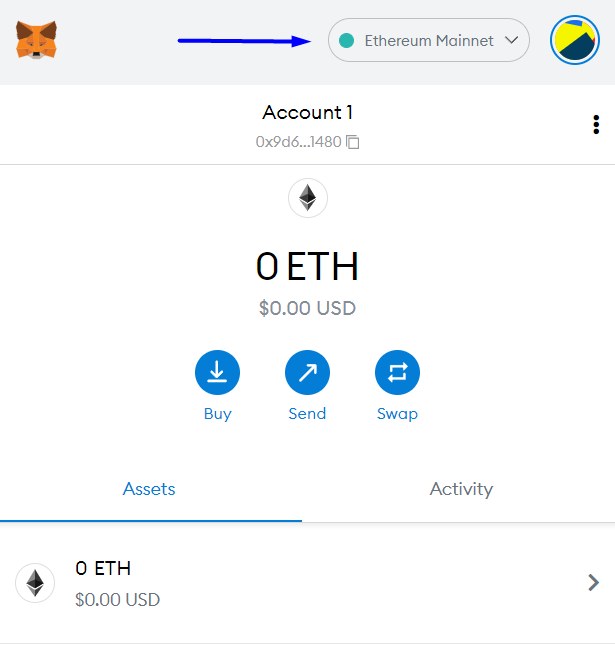
From the dropdown list, select “Add Network” and enter the following:
Network Name: Milkomeda Cardano Devnet
New RPC URL: https://rpc-devnet-cardano-evm.c1.milkomeda.com
WebSocket RPC URL: wss://rpc-devnet-cardano-evm.c1.milkomeda.com
Chain ID: 200101
Currency Symbol (Optional): mTADA
Block Explorer URL (Optional): https://explorer-devnet-cardano-evm.c1.milkomeda.com
To use the mainnet version of Milkomeda C1, enter the following parameters instead:
- Network Name: Milkomeda Cardano (C1)
- New RPC URL: https://rpc-mainnet-cardano-evm.c1.milkomeda.com
- WebSocket RPC URL: wss://rpc-mainnet-cardano-evm.c1.milkomeda.com
- Chain ID: 2001
- Currency Symbol: mADA
- Block Explorer URL: https://explorer-mainnet-cardano-evm.c1.milkomeda.com
Click “Save”, and you should now see "Milkomeda Cardano Devnet" in the network dropdown. Copy your Milkomeda Cardano Devnet wallet address to the clipboard by clicking on the account name, as shown.
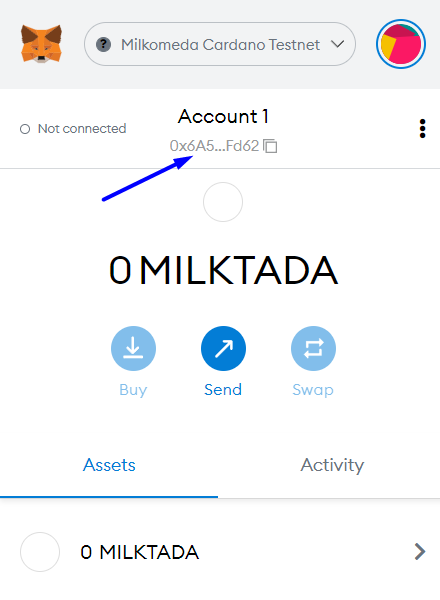
Next we will go back to Flint Wallet and send our test ADA to be wrapped.