Building on Milkomeda with Thirdweb
Milkomeda C1 Sidechain is fully operational on Mainnet, which means that it is currently deployed and connected to production version of the Cardano blockchain.
This guide will show how to deploy a simple smart contract to Milkomeda C1, an EVM-based sidechain connected to Cardano using Thirdweb web3 development framework.
By the end, you'll learn how to create and deploy a very simple voting smart contract and create a web application to interact with it. We will use Thirdweb which makes the whole process very easy and straightforward by providing boilerplate code and packages to take care of several steps.
Let's get started!
Creating a Smart Contract
Thirdweb provides a CLI to create development environment based on a few templates. To set up the environment, run the following:
npx thirdweb@latest create contract
Answer the following questions to set up your development environment:
- Project name? milkomeda-voting
- Framework to use? We’ll use Hardhat
- Name of Smart Contract? Let’s call it SimpleVoting
- Type of contract? Empty Contract
Smart contracts in Solidity won’t be the focus of this article so we will use a contract that allows the creating of proposals (strings) that can be voted on.
Delete all files in the contracts folder and create a new one named “SimpleVoting.sol” and paste the following code.
// SPDX-License-Identifier: MIT
pragma solidity ^0.8.0;
contract SimpleVoting {
uint public counter = 0;
struct Ballot {
string proposal;
}
mapping(uint => Ballot) private _ballots;
mapping(uint => mapping(bool => uint)) private _tally;
mapping(uint => mapping(address => bool)) public hasVoted;
address public owner;
constructor () {
owner = msg.sender;
}
function createBallot(string memory proposal_) external {
require(msg.sender == owner, "Only owner can create proposal");
_ballots[counter] = Ballot(proposal_);
counter++;
}
function cast(
uint ballotIndex_, bool vote
) external {
require(!hasVoted[ballotIndex_][msg.sender], "Address already vote for proposal");
_tally[ballotIndex_][vote]++;
hasVoted[ballotIndex_][msg.sender] = true;
}
function results(uint ballotIndex_) external view returns (uint[2] memory result) {
result = [_tally[ballotIndex_][true], _tally[ballotIndex_][false]];
}
function getBallotByIndex(
uint index_
) external view returns (Ballot memory ballot) {
ballot = _ballots[index_];
}
}
Deploying the Smart Contract
Now we can easily deploy the contract using the Thirdweb dashboard by running the following:
npx thirdweb@latest deploy
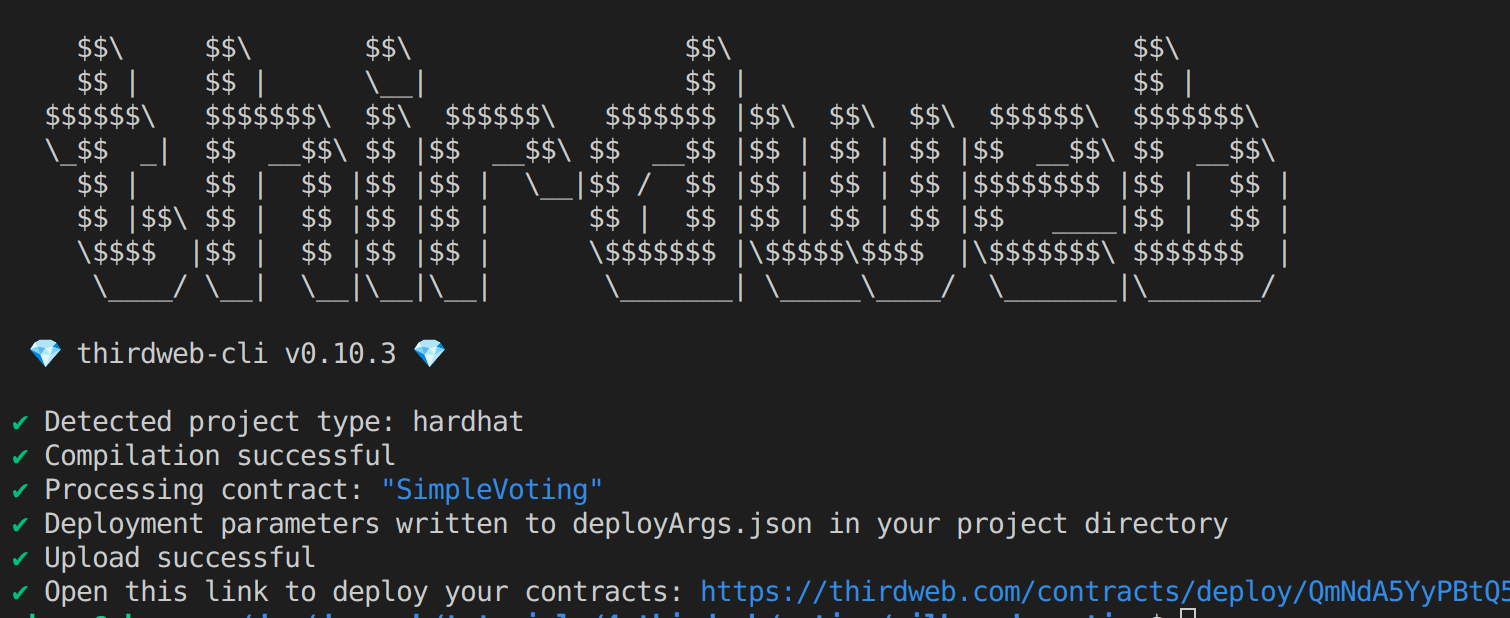
This will create a link to open up the Thirdweb dashboard, where we will have to perform a few steps.
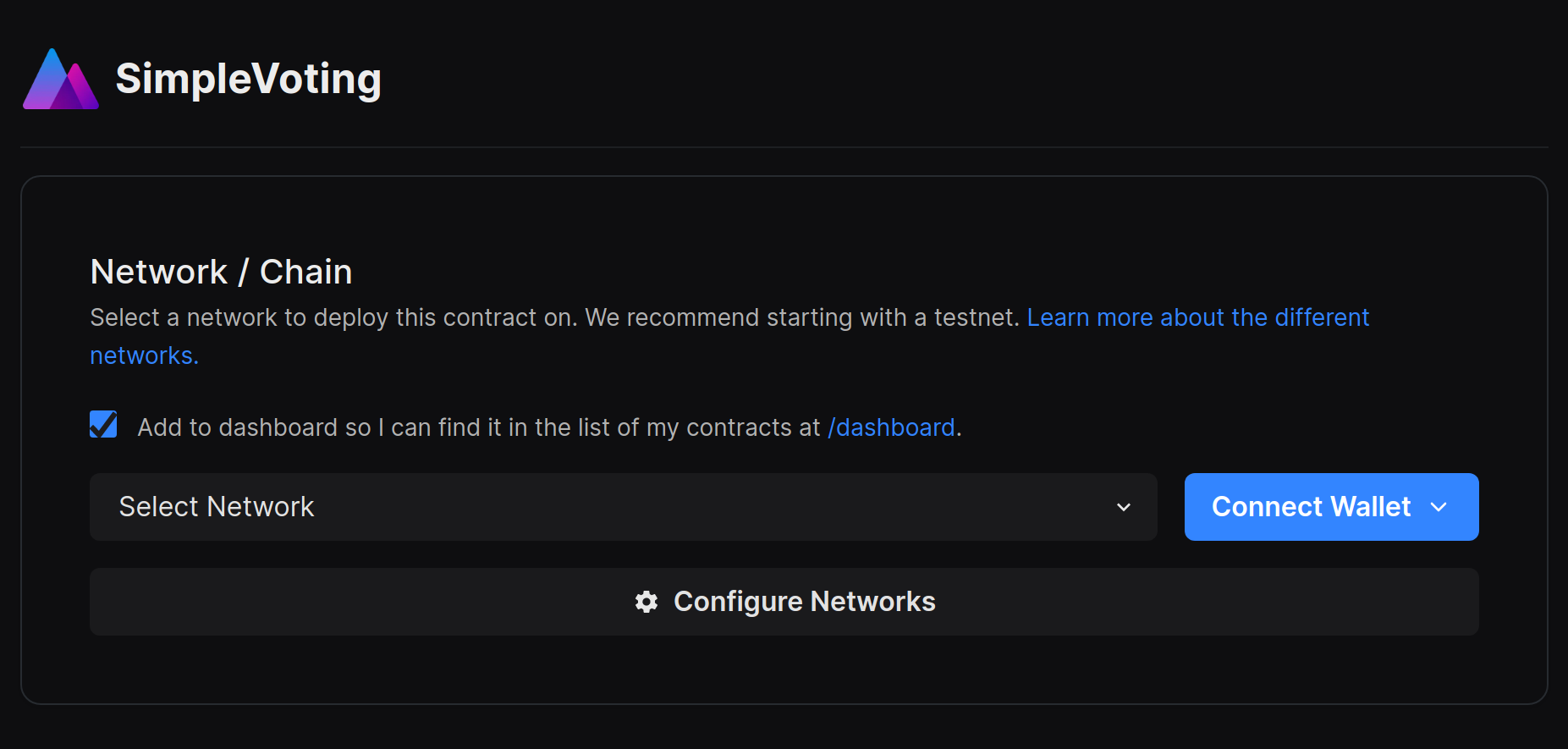
First, connect your wallet using one of the available options. We will use Metamask and we’ll assume that Milkomeda C1 Devnet is already configured and there is an account with test funds (mTADA).
If that is not the case, please refer to the documentation on configuring Metamask and obtaining test ADA on Milkomeda C1 Devnet.
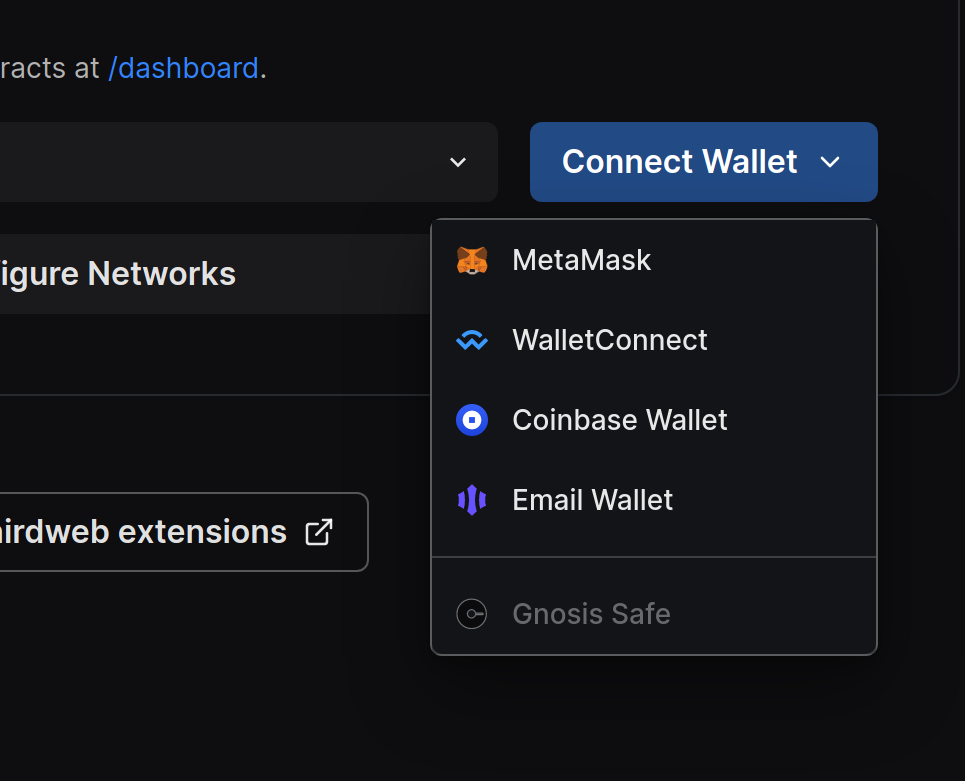
Next, we’ll select the network to deploy to. However, Milkomeda C1 Devnet will not be listed by default, we can click on Configure Networks to add it.
There we can simply type Milkomeda in the search input and the 4 chains will be available to choose from: C1 and A1, mainnet and devnet.
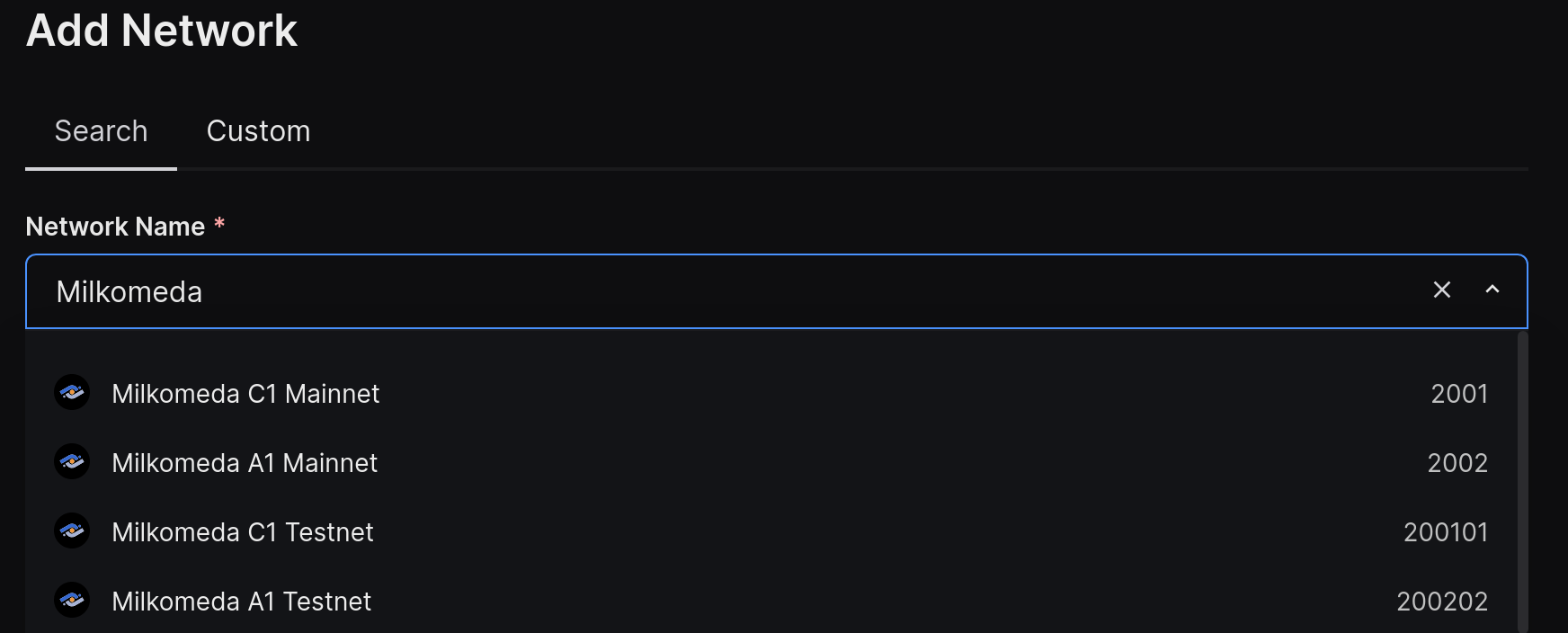
After selecting Milkomeda C1 Devnet, the chain parameters will already be filled in and we only need to click “Add Network”.
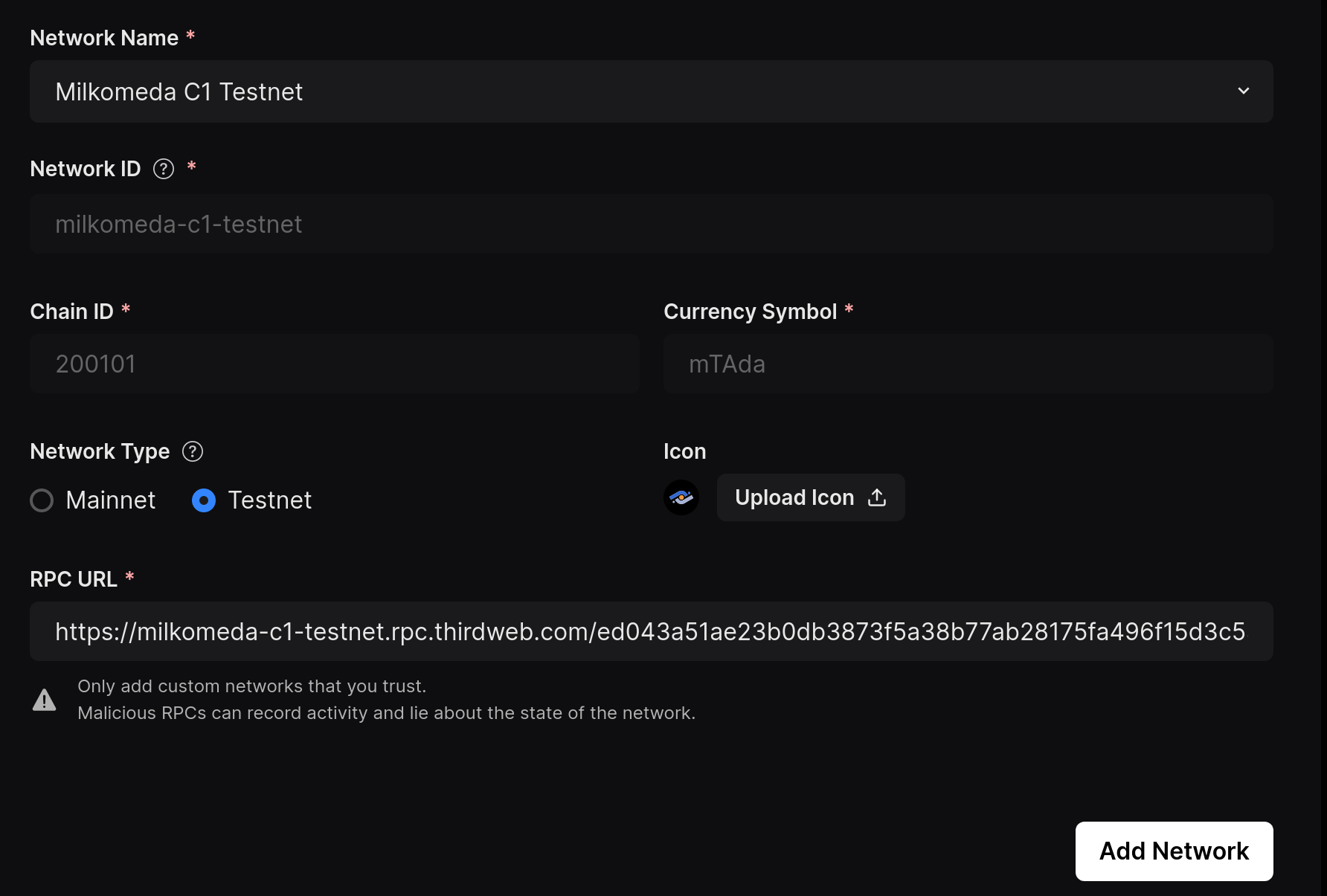
Now we can click on “Deploy Now” and two transactions will be sent:
- First to deploy the contract on Milkomeda C1 Devnet,
- Second one to add the contract to the Thirdweb dashboard. The second transaction will actually only be signed by metamask and is a gassless transaction.
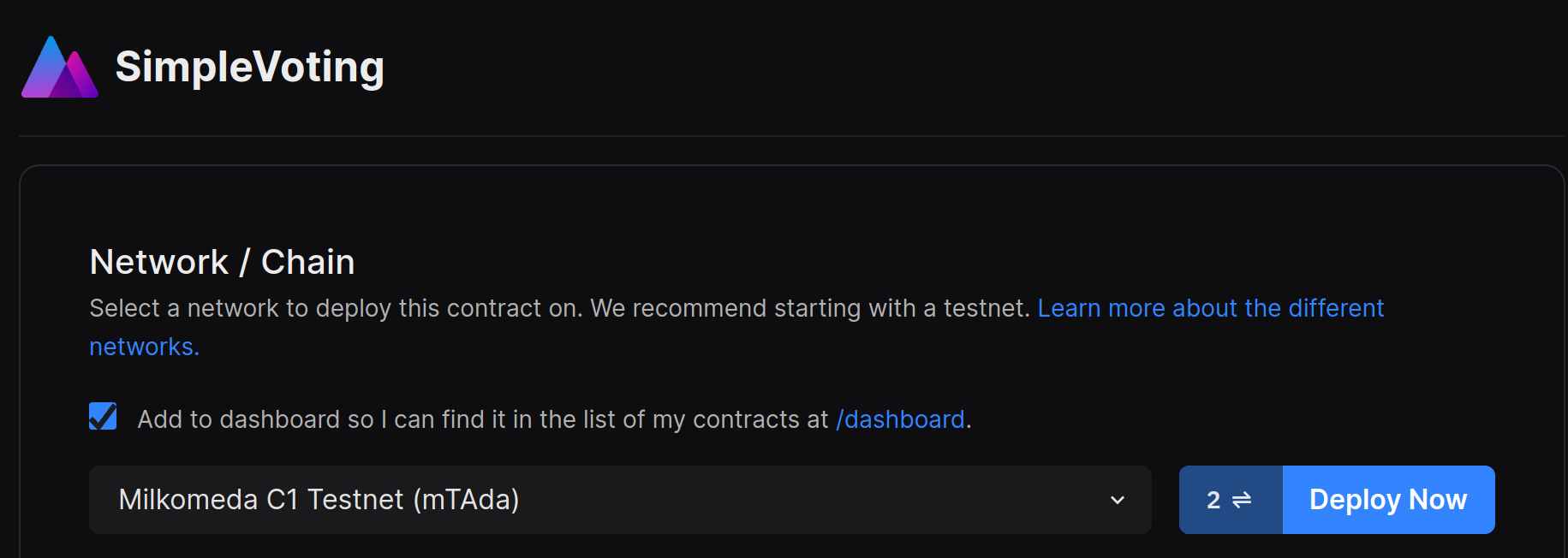
You should now be able to see the deployed contract listed on your dashboard.
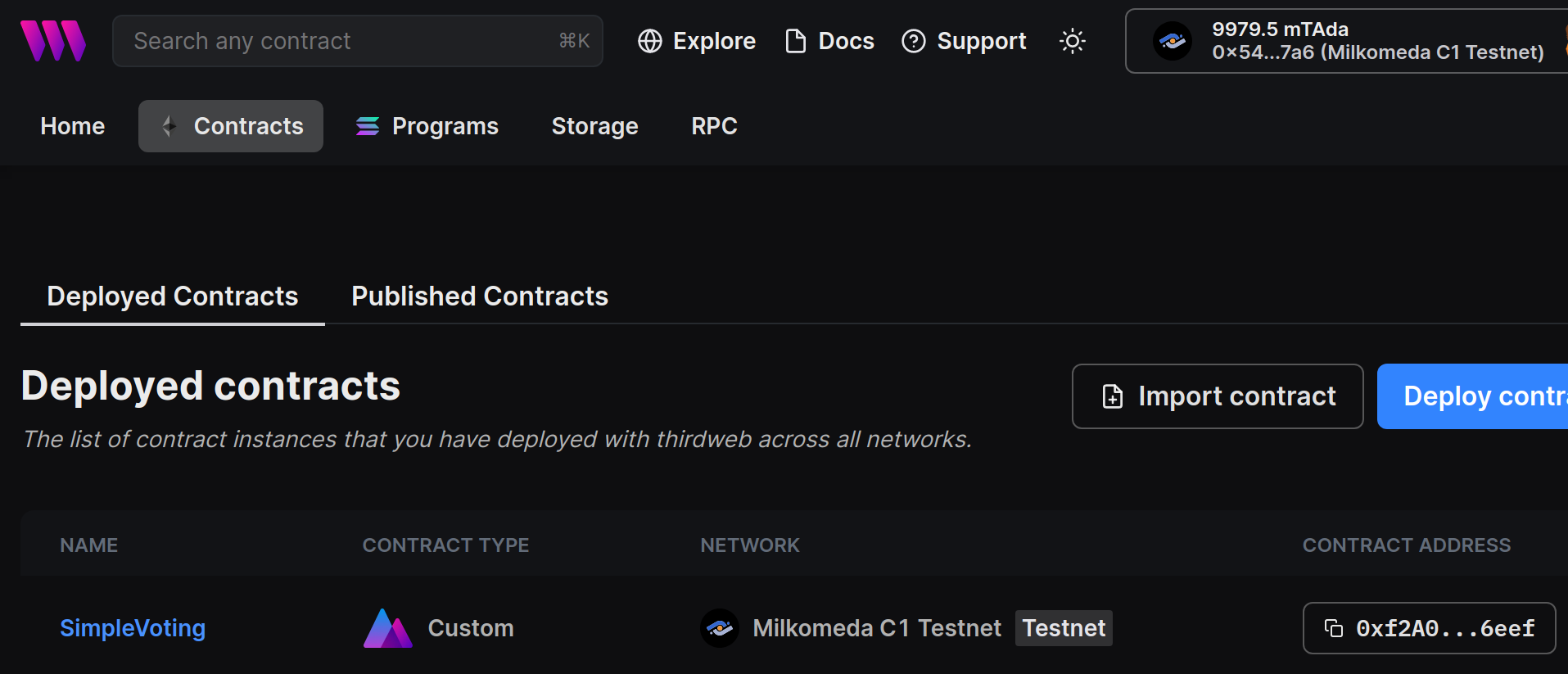
Quite a lot of information is available on the contract like the source code and ABI, an interface to call read and write contract methods, a list of the contract events, and more. You can explore these settings by entering the contract in the dashboard.
We won't need to take any further actions to build our Dapp. However, let's try it out by navigating to the Explorer tab in our contract, selecting the "createBallot" method, entering a proposal in the field, and clicking "Execute".
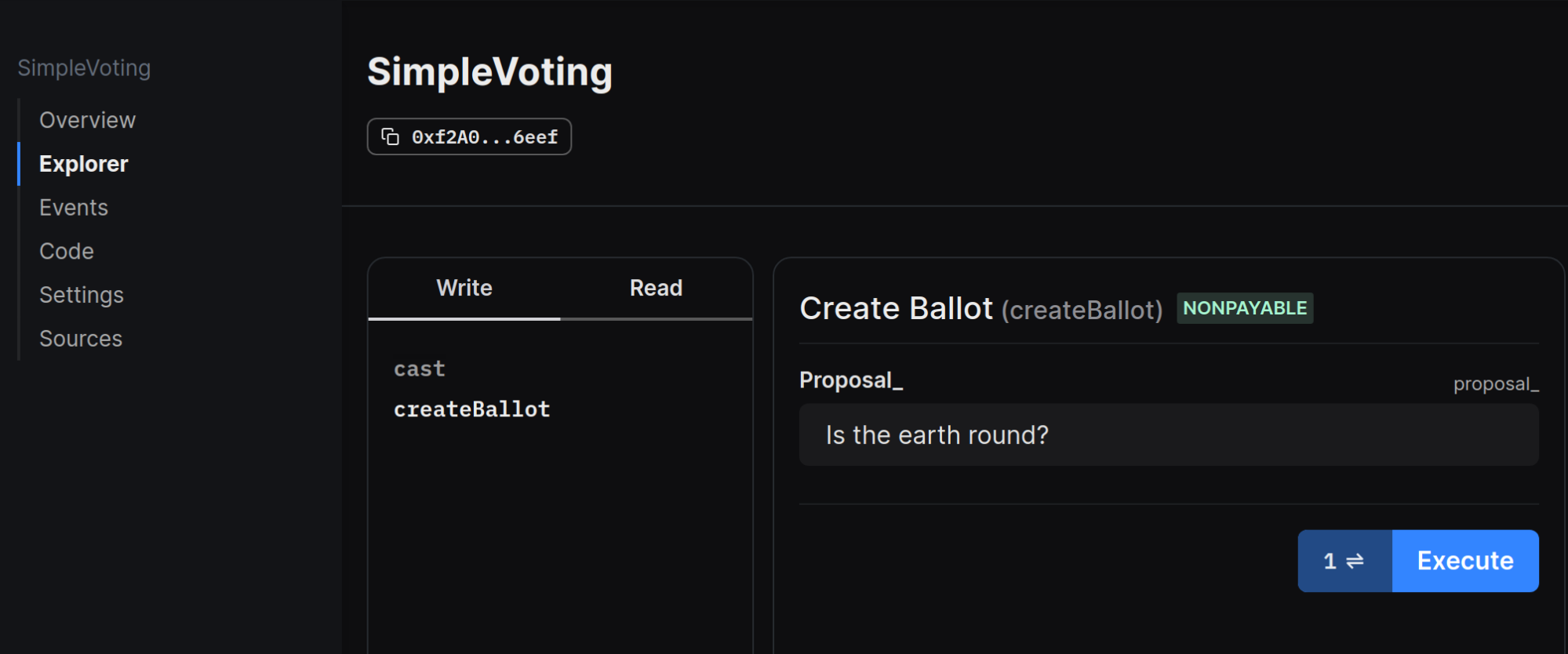
Creating the DApp
To start building your DApp, run the following:
npx thirdweb@latest create app
To set up the project, we'll select a name for the DApp and create a corresponding folder. Then, we'll choose EVM as our blockchain, select the Vite framework, and use Typescript for coding.
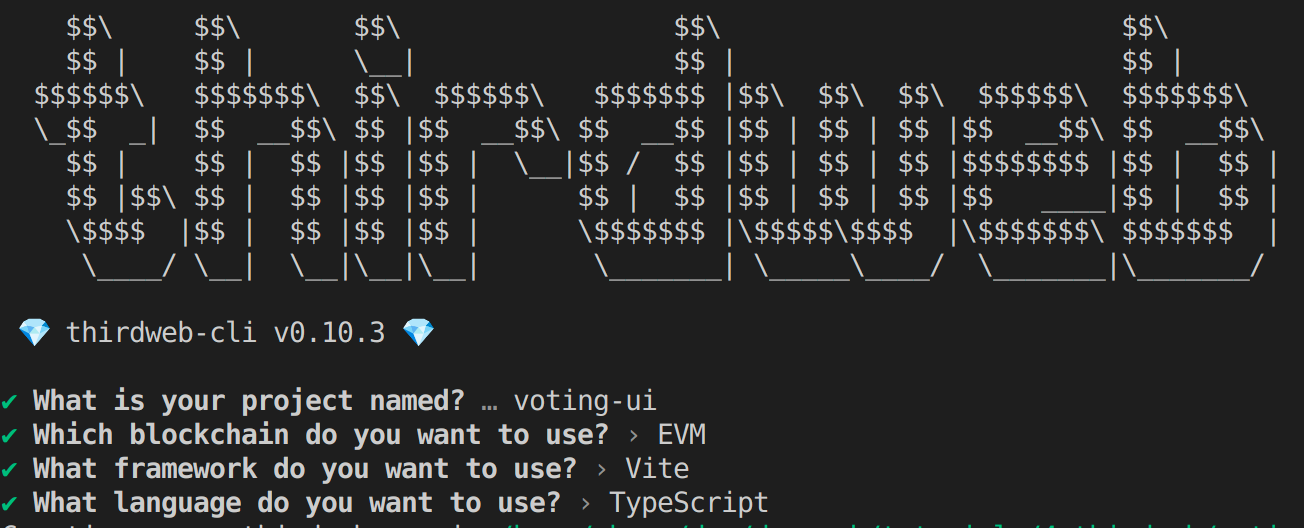
This will prepare boilerplate code for a React site with a Connect button already configured.
We just need to run yarn dev to see the following page on the browser.
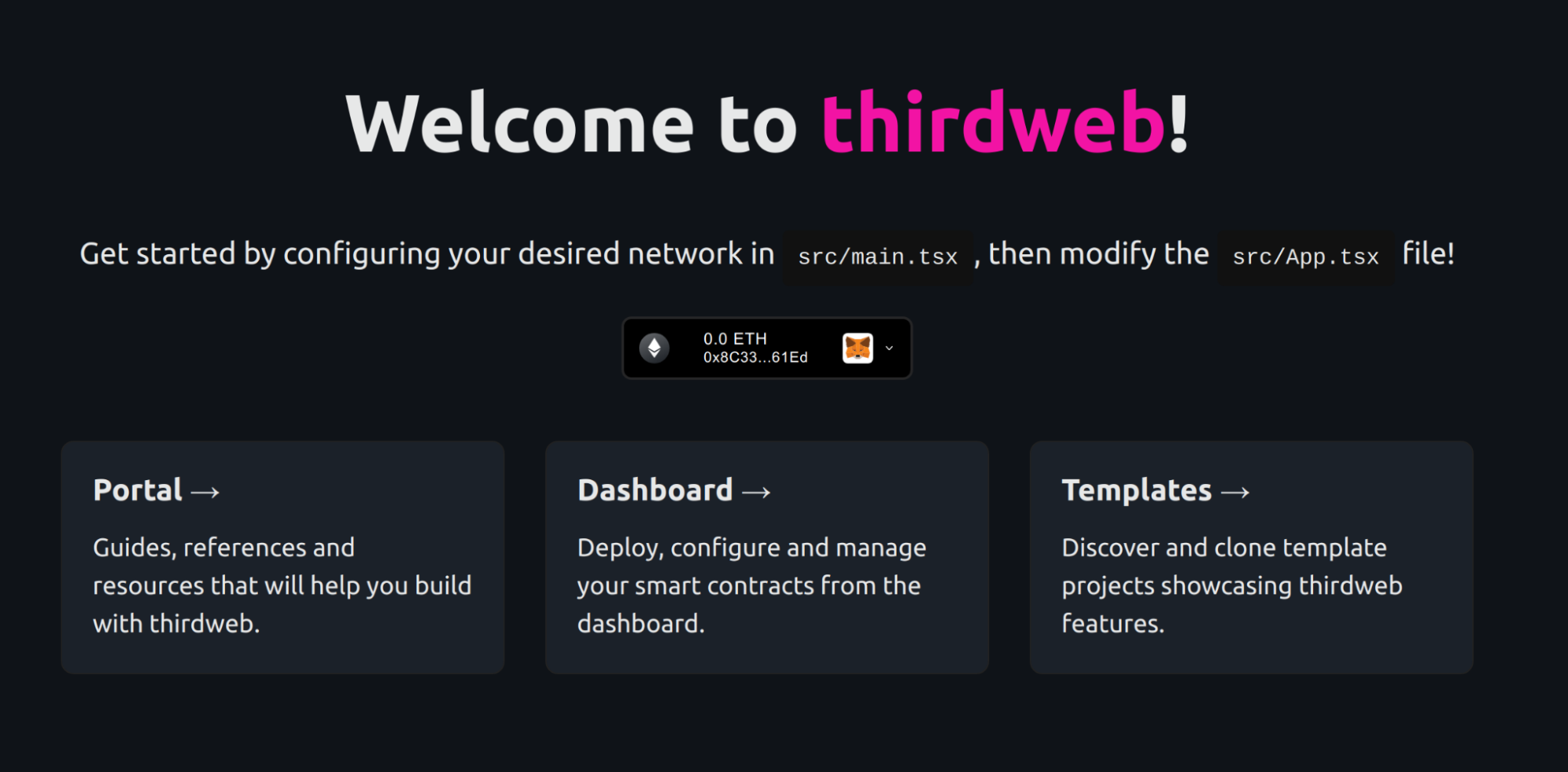
To integrate Milkomeda C1 Devnet into our project, we need to make a minor change. We'll import the chain from "@thirdweb-dev/chains" and add it to the ThirdWebProvider by editing the "src/main.tsx" file.
import React from "react";
import { createRoot } from "react-dom/client";
import App from "./App";
import { ThirdwebProvider } from "@thirdweb-dev/react";
import "./styles/globals.css";
import { MilkomedaC1Testnet } from '@thirdweb-dev/chains'
const container = document.getElementById("root");
const root = createRoot(container!);
root.render(
<React.StrictMode>
<ThirdwebProvider activeChain={MilkomedaC1Testnet}>
<App />
</ThirdwebProvider>
</React.StrictMode>
);
Let's personalize our DApp by making some simple changes to the boilerplate. We'll update the title to read Milkomeda with Thirdweb!, remove the paragraph below the title, and get rid of the cards below the connect button. However, we'll keep using the CSS classes from the boilerplate for our components.
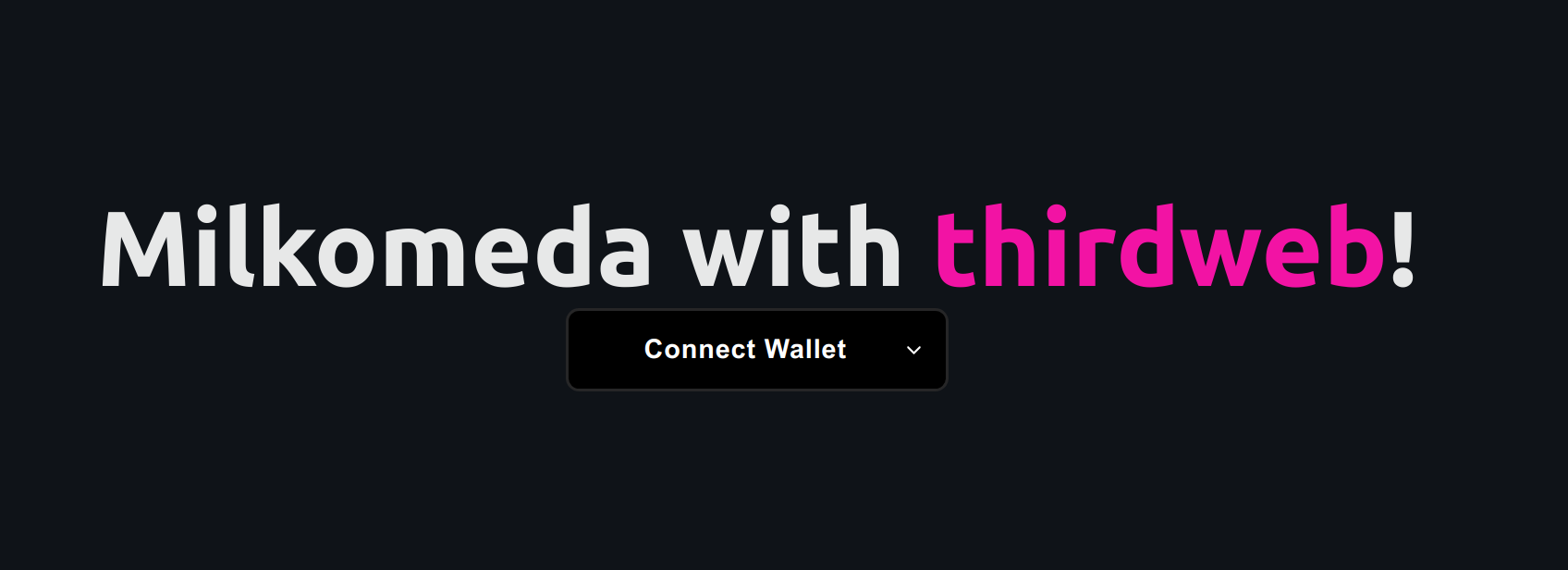
Then we’ll set the deployment contract address by adding a .env file with:
VITE_CONTRACT_ADDRESS=<CONTRACT_ADDRESS>
To prevent accidentally leaking env variables to the client, only variables prefixed with VITE_ are exposed to your Vite-processed code.
Next, we will create a component to show the information on the current proposal vote. Create a file called ActiveProposal.tsx with the following content:
import React from 'react'
import { useContractRead, useContract } from "@thirdweb-dev/react";
const contractAddress = import.meta.env.VITE_CONTRACT_ADDRESS
function ActiveProposal() {
const { contract } = useContract(contractAddress);
const { data: counter } = useContractRead(contract, "counter");
const { data: info } = useContractRead(contract, "getBallotByIndex", counter-1);
return (
<div className="card">
<h2>Active Proposal: { counter?.toString()}</h2>
<p>
Proposal: {info ? JSON.stringify(info[0],2) : ''}
</p>
</div>
)}
export default ActiveProposal
We are reading the contract address from the .env file, creating an instance of the contract, and reading the value from the public counter variable in our smart contract.
The API of the imported packages from Thirdweb are very similar and are based on wagmi, but notice that we didn’t provide the ABI for the contract. This is because Thirdweb can read that information if it’s a contract deployed through Thirdweb and available on your dashboard.
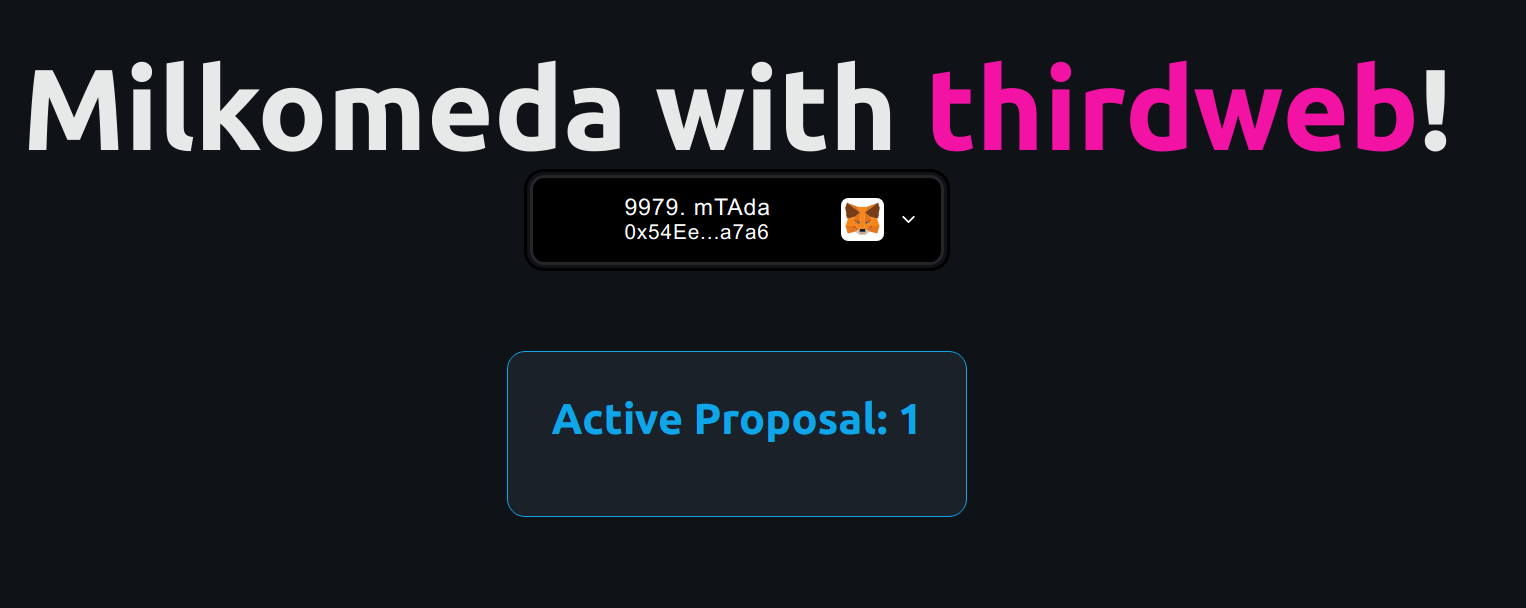
Now we can import the component into App.tsx, delete the existing tags inside the grid and insert this component there.
<div className="grid">
<ActiveProposal />
</div>
To be able to create proposals, we are going to create a component just for that.
import { useContractRead, useContract, useAddress, Web3Button } from "@thirdweb-dev/react";
import { useState } from 'react'
const contractAddress = import.meta.env.VITE_CONTRACT_ADDRESS
export default function CreateProposal() {
const [proposal, setProposal] = useState('Is the sun round?')
const address = useAddress();
const { contract } = useContract(contractAddress);
const { data: contractOwner } = useContractRead(contract, "owner");
return (<>
{ address == contractOwner ?
<div className="card">
<h2>Create Proposal</h2>
<label>Proposal</label>
<div className="connect">
<input value={proposal} onChange={(val) => setProposal(val.target.value)} />
</div>
<Web3Button
contractAddress={contractAddress}
action={(contract) => contract.call("createBallot", proposal)}
>
Create
</Web3Button>
</div>: <></>
}
</>)
}
Here we are using the useAddress hook to get the connected wallet address, so that we can conditionally show the component if the connected wallet is the owner of the contract.
Then we are using the component Web3Button that allows us to pass:
- the contract address,
- a function name,
- and the required arguments.
In this case we will call the createBallot function with the proposal string as input.
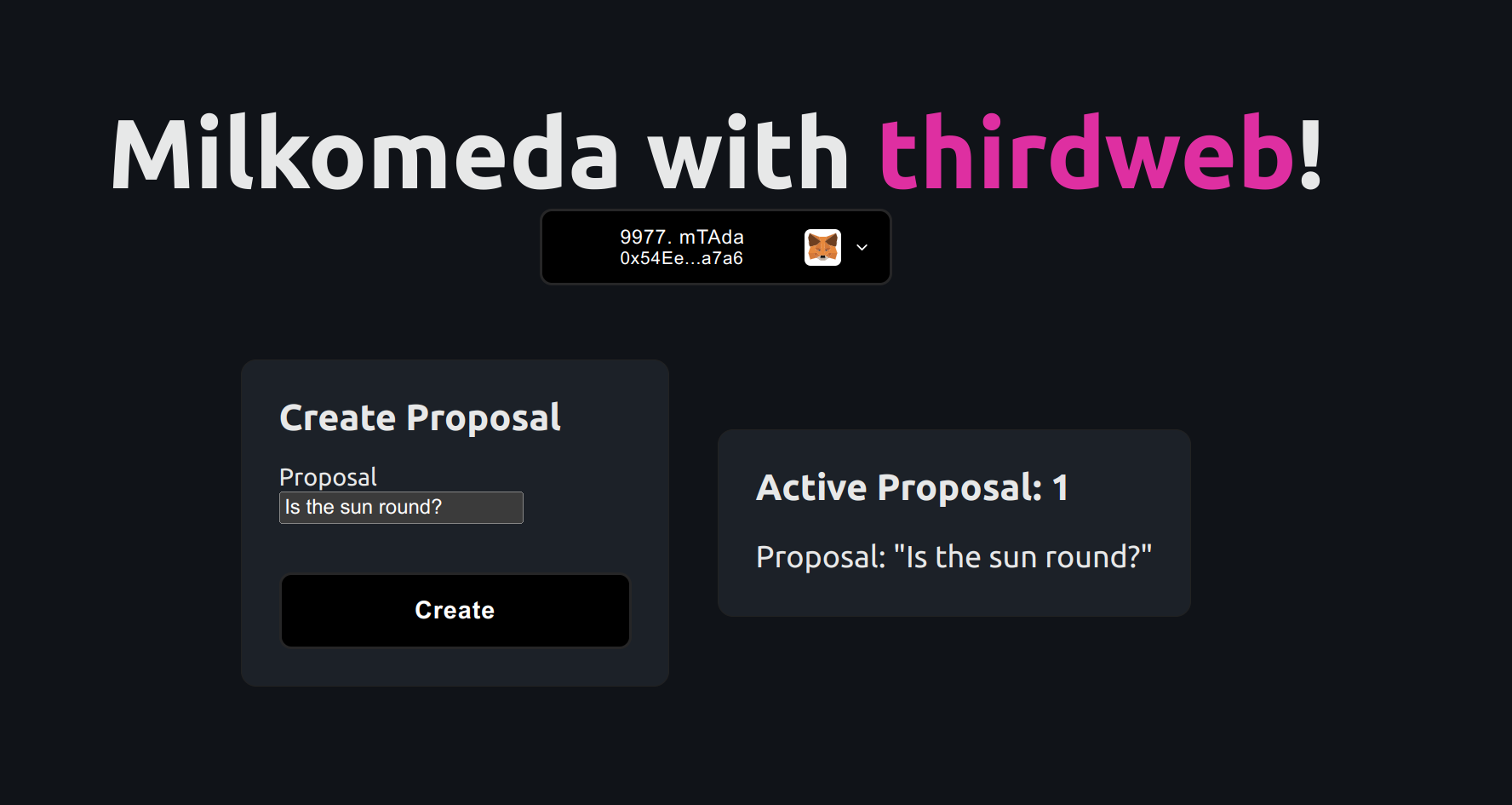
But now we need a way to be able to vote on the proposals. We don't need to add much code to our ActiveProposal component to achieve that, since we can import and use here the Web3Button component to make the contract calls.
Let's add the following div to the bottom of the card in ActiveProposal
import { useContractRead, useContract, Web3Button } from "@thirdweb-dev/react";
(...)
<div>
<Web3Button
contractAddress={contractAddress}
onError={(error) => alert(error)}
action={(contract) => contract.call("cast", counter, 1)}
>
Agree
</Web3Button>
<Web3Button
contractAddress={contractAddress}
action={(contract) => contract.call("cast", counter, 0)}
>
Disagree
</Web3Button>
</div>
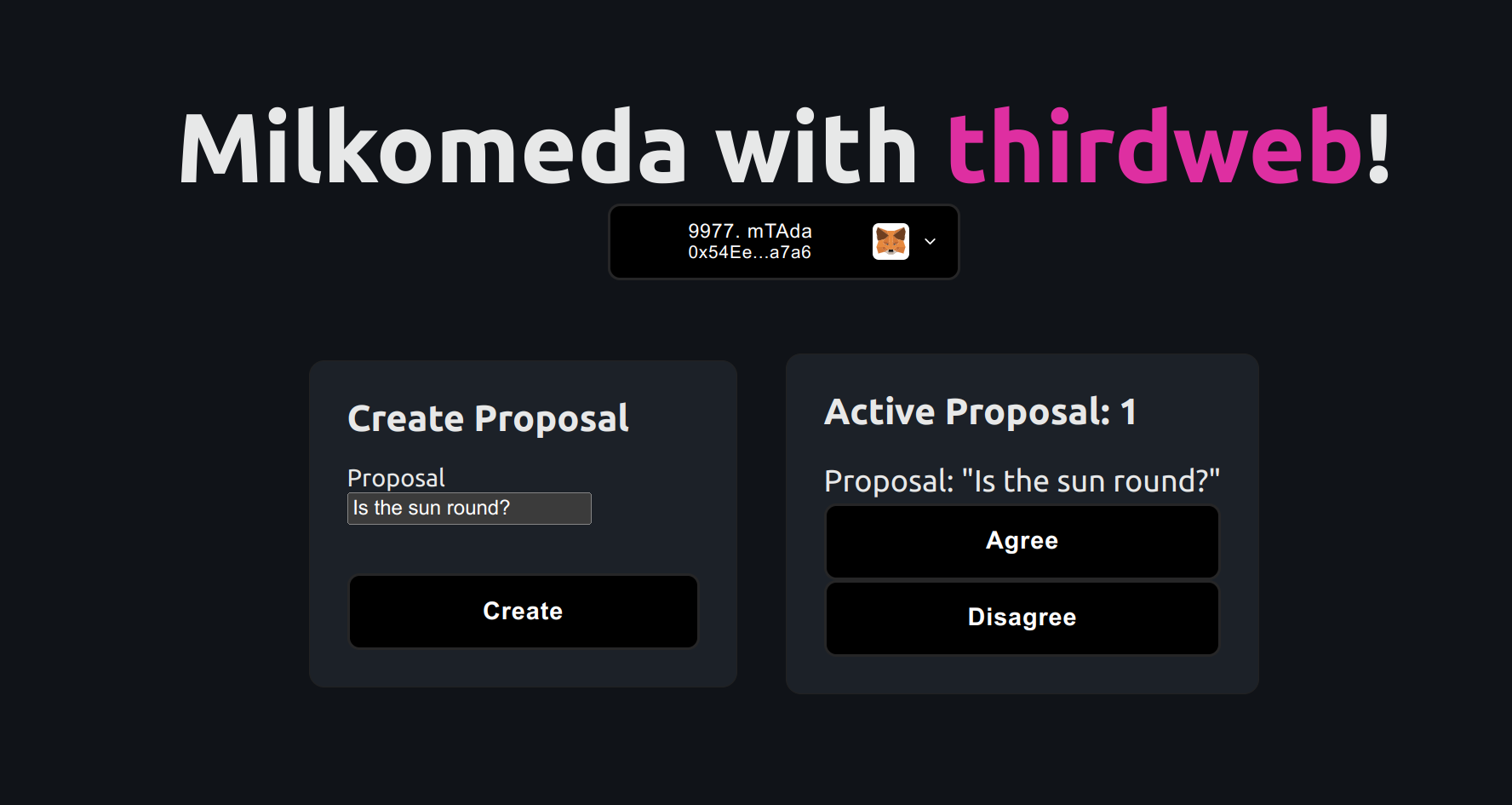
Fantastic! Now that users can vote, let's add a component to display the results.
Create the file src/components/Results.tsx with the following code:
import React from 'react'
import { useContractRead, useContract } from "@thirdweb-dev/react";
const contractAddress = import.meta.env.VITE_CONTRACT_ADDRESS
function Results() {
const { contract } = useContract(contractAddress);
const { data: counter, isLoading, error } = useContractRead(contract, "counter");
const { data: result } = useContractRead(contract, "results", counter );
return (
<div className="card">
<h2>Results for {counter?.toString()}</h2>
<div className="connect">
{result ? result[0].toString(): ''} -
{result ? result[1].toString(): ''}
</div>
</div>
)}
export default Results
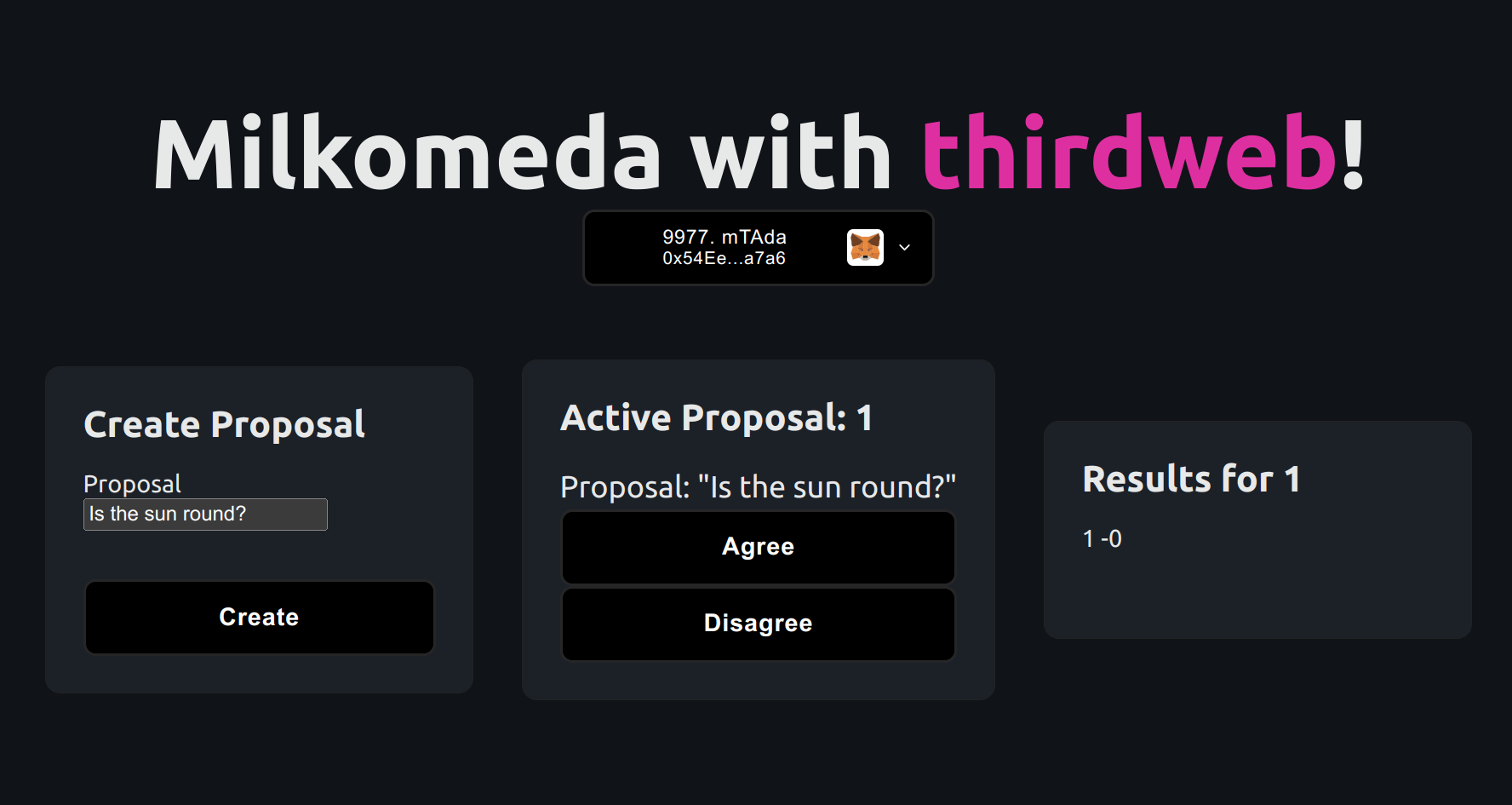
Bonus: Let's replace the simple numbers showing the result with a graph, using the graphjs library.
After importing some additional dependencies:
yarn add chart.js react-chartjs-2
We are going to create a Chart.tsx component with the following:
import React, { useState, useEffect } from 'react'
import {
Chart as ChartJS,
CategoryScale,
LinearScale,
BarElement,
Title,
Tooltip,
Legend,
} from 'chart.js';
import { Bar } from 'react-chartjs-2';
ChartJS.register(
CategoryScale,
LinearScale,
BarElement,
Title,
Tooltip,
Legend
);
function Chart({result}) {
const options = {
responsive: true,
plugins: {
legend: {
display: false
},
}
};
const labels = ['Agree', 'Disagree'];
const [data, setData] = useState({
labels,
datasets: [{
data: [0,0],
backgroundColor: ['#0ea5e9', '#f213a4'],
}],
})
useEffect(() => {
setData({labels, datasets: [{
data: result?.map(item => item.toString()),
backgroundColor: ['#0ea5e9', '#f213a4'],
}],
})
}, [result])
return <Bar options={options} data={data} />;
}
export default Chart
And import it into Results.tsx
import React from 'react'
import { useContractRead, useContract } from "@thirdweb-dev/react";
import Chart from './Chart';
const contractAddress = import.meta.env.VITE_CONTRACT_ADDRESS
function Results() {
const { contract } = useContract(contractAddress);
const { data: counter, isLoading, error } = useContractRead(contract, "counter");
const { data: result } = useContractRead(contract, "results", counter );
return (
<div className="card">
<h2>Results for {counter?.toString()}</h2>
<div className="connect">
<Chart result={result} />
</div>
</div>
)}
export default Results
Behold the culmination of our efforts, presenting the final implementation of our DApp.
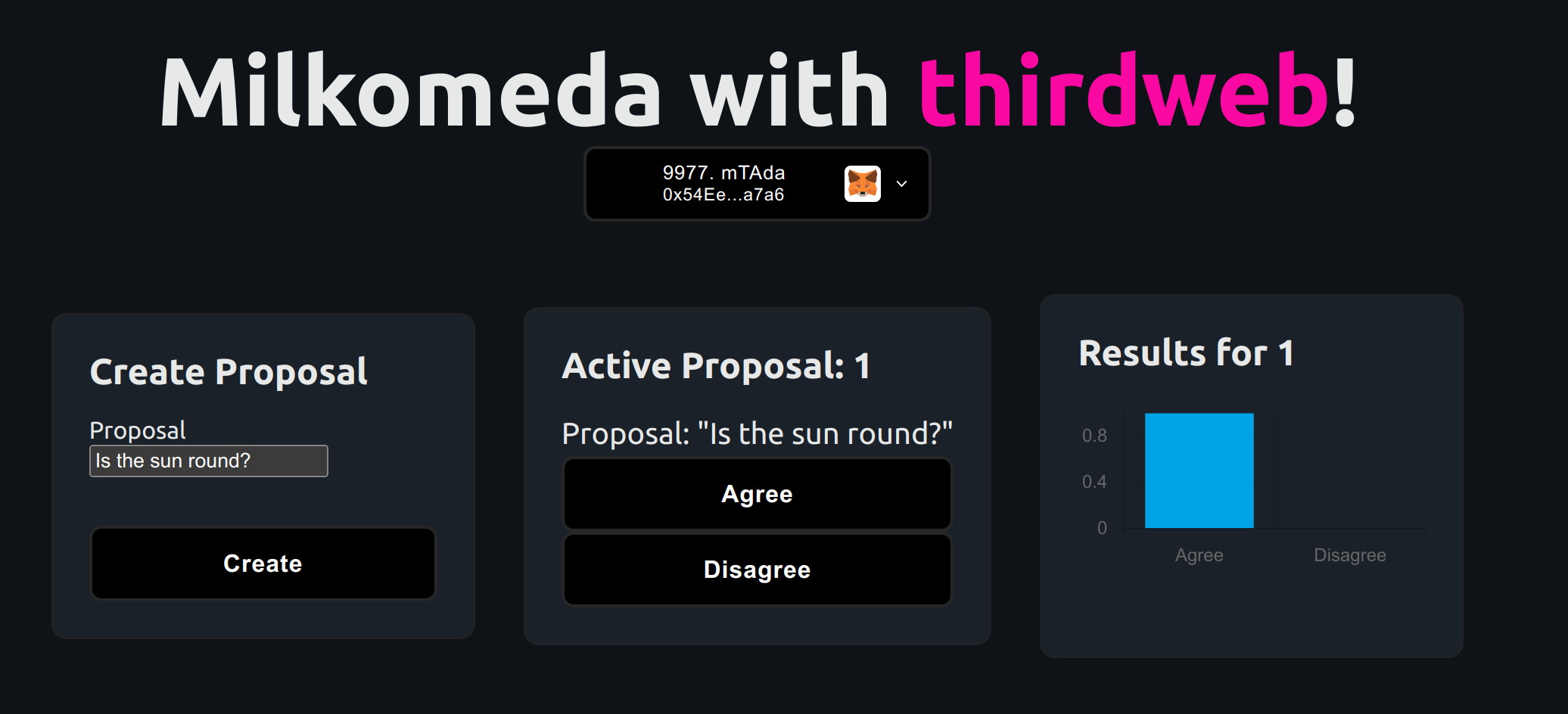
In this article, we demonstrated how easy it is to create and deploy a smart contract on Milkomeda C1 Devnet using Thirdweb framework. By leveraging Thirdweb's boilerplate and React hooks, we were able to quickly build a DApp that interacts with our smart contract. The framework allowed us to easily read and call the smart contract without having to provide ABI, significantly reducing the amount of code needed. This demonstrates the ease and effectiveness of utilizing web3 development frameworks for building on Milkomeda C1.